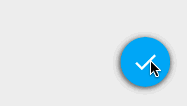一、简单使用
布局:
<android.support.design.widget.FloatingActionButton
android:layout_width="wrap_content"
android:layout_height="wrap_content"
android:layout_gravity="right|bottom"
android:src="@drawable/ic_discuss"
/>使用非常简单,直接当成ImageView来用即可。
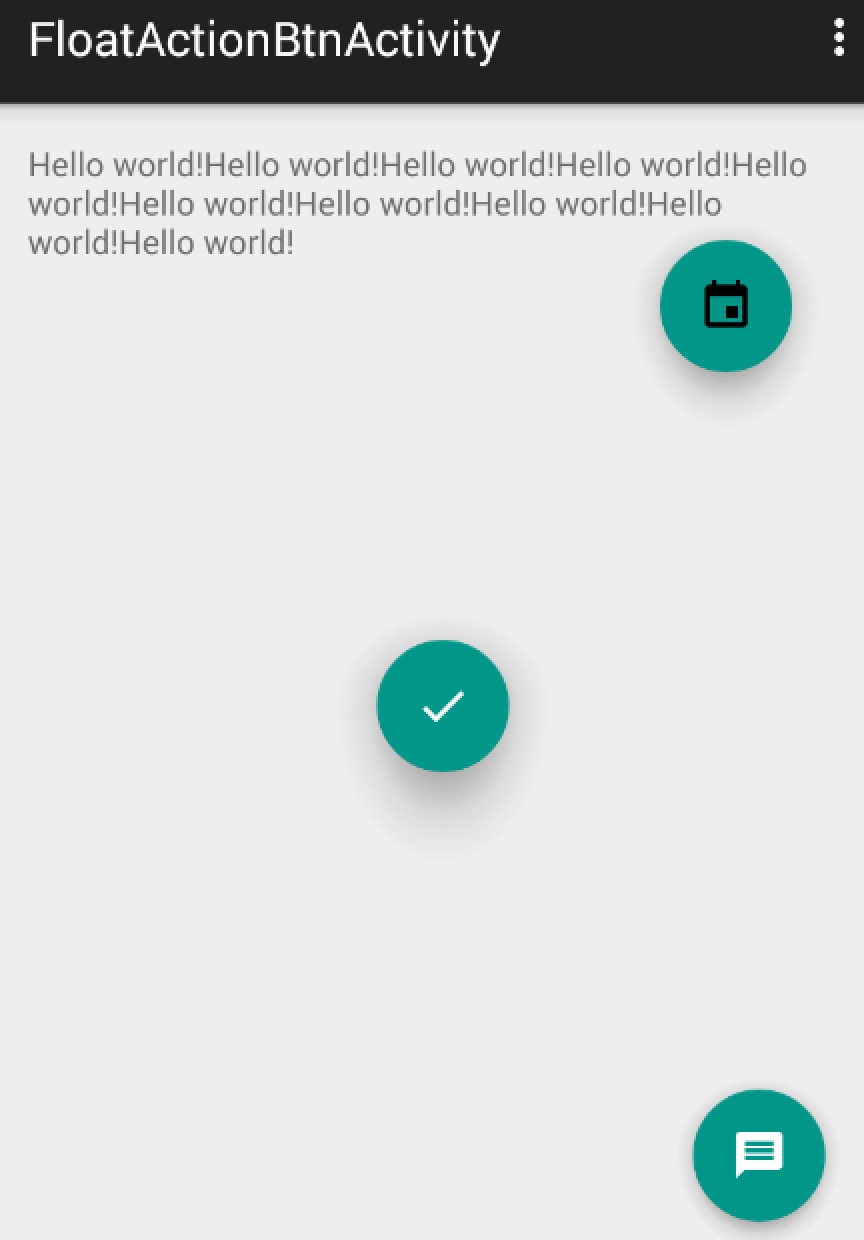
可以看到我们的FloatingActionButton正常显示的情况下有个填充的颜色,有个阴影;点击的时候会有一个rippleColor,并且阴影的范围可以增大,那么问题来了:
这个填充色以及rippleColor如何自定义呢?
默认的颜色取的是,theme中的colorAccent,所以你可以在style中定义colorAccent。
colorAccent 对应EditText编辑时、RadioButton选中、CheckBox等选中时的颜色。详细请参考:Android 5.x Theme 与 ToolBar 实战
rippleColor默认取的是theme中的colorControlHighlight。
我们也可以直接用过属性定义这两个的颜色:
app:backgroundTint="#ff87ffeb" app:rippleColor="#33728dff"立体感有没有什么属性可以动态指定?
和立体感相关有两个属性,elevation和pressedTranslationZ,前者用户设置正常显示的阴影大小;后者是点击时显示的阴影大小。大家可以自己设置尝试下。
综上,如果你希望自定义颜色、以及阴影大小,可以按照如下的方式(当然,颜色你也可以在theme中设置):
<android.support.design.widget.FloatingActionButton
android:layout_width="wrap_content"
android:layout_height="wrap_content"
android:layout_gravity="right|bottom"
android:src="@drawable/ic_discuss"
app:backgroundTint="#ff87ffeb"
app:rippleColor="#33728dff"
app:elevation="6dp"
app:pressedTranslationZ="12dp"
/>至于点击事件,和View的点击事件一致就不说了~~
二、5.x存在的一些问题
在5.x的设备上运行,你会发现一些问题(测试系统5.0):
- 木有阴影
记得设置app:borderWidth="0dp"。
- 按上述设置后,阴影出现了,但是竟然有矩形的边界(未设置margin时,可以看出)
需要设置一个margin的值。在5.0之前,会默认就有一个外边距(不过并非是margin,只是效果相同)。
so,良好的实践是:
- 添加属性
app:borderWidth="0dp" - 对于5.x设置一个合理的margin
如下:
<android.support.design.widget.FloatingActionButton
android:layout_width="wrap_content"
android:layout_height="wrap_content"
android:layout_gravity="end|bottom"
app:borderWidth="0dp"
android:layout_margin="@dimen/fab_margin"
android:src="@drawable/ic_headset" />values
<dimen name="fab_margin">0dp</dimen>values-v21
<dimen name="fab_margin">16dp</dimen>三、简单实现FloatActionButton
参考参考资料4
可以通过drawable来实现一个简单的阴影效果:
drawable/fab.xml
<?xml version="1.0" encoding="utf-8"?><selector xmlns:android="http://schemas.android.com/apk/res/android">
<item android:state_pressed="true">
<layer-list>
<!-- Shadow -->
<item android:top="1dp" android:right="1dp">
<layer-list>
<item>
<shape android:shape="oval">
<solid android:color="#08000000"/>
<padding
android:bottom="3px"
android:left="3px"
android:right="3px"
android:top="3px"
/>
</shape>
</item>
<item>
<shape android:shape="oval">
<solid android:color="#09000000"/>
<padding
android:bottom="2px"
android:left="2px"
android:right="2px"
android:top="2px"
/>
</shape>
</item>
<item>
<shape android:shape="oval">
<solid android:color="#10000000"/>
<padding
android:bottom="2px"
android:left="2px"
android:right="2px"
android:top="2px"
/>
</shape>
</item>
<item>
<shape android:shape="oval">
<solid android:color="#11000000"/>
<padding
android:bottom="1px"
android:left="1px"
android:right="1px"
android:top="1px"
/>
</shape>
</item>
<item>
<shape android:shape="oval">
<solid android:color="#12000000"/>
<padding
android:bottom="1px"
android:left="1px"
android:right="1px"
android:top="1px"
/>
</shape>
</item>
<item>
<shape android:shape="oval">
<solid android:color="#13000000"/>
<padding
android:bottom="1px"
android:left="1px"
android:right="1px"
android:top="1px"
/>
</shape>
</item>
<item>
<shape android:shape="oval">
<solid android:color="#14000000"/>
<padding
android:bottom="1px"
android:left="1px"
android:right="1px"
android:top="1px"
/>
</shape>
</item>
<item>
<shape android:shape="oval">
<solid android:color="#15000000"/>
<padding
android:bottom="1px"
android:left="1px"
android:right="1px"
android:top="1px"
/>
</shape>
</item>
<item>
<shape android:shape="oval">
<solid android:color="#16000000"/>
<padding
android:bottom="1px"
android:left="1px"
android:right="1px"
android:top="1px"
/>
</shape>
</item>
</layer-list>
</item>
<!-- Blue button pressed -->
<item>
<shape android:shape="oval">
<solid android:color="#90CAF9"/>
</shape>
</item>
</layer-list>
</item>
<item android:state_enabled="true">
<layer-list>
<!-- Shadow -->
<item android:top="2dp" android:right="1dp">
<layer-list>
<item>
<shape android:shape="oval">
<solid android:color="#08000000"/>
<padding
android:bottom="4px"
android:left="4px"
android:right="4px"
android:top="4px"
/>
</shape>
</item>
<item>
<shape android:shape="oval">
<solid android:color="#09000000"/>
<padding
android:bottom="2px"
android:left="2px"
android:right="2px"
android:top="2px"
/>
</shape>
</item>
<item>
<shape android:shape="oval">
<solid android:color="#10000000"/>
<padding
android:bottom="2px"
android:left="2px"
android:right="2px"
android:top="2px"
/>
</shape>
</item>
<item>
<shape android:shape="oval">
<solid android:color="#11000000"/>
<padding
android:bottom="1px"
android:left="1px"
android:right="1px"
android:top="1px"
/>
</shape>
</item>
<item>
<shape android:shape="oval">
<solid android:color="#12000000"/>
<padding
android:bottom="1px"
android:left="1px"
android:right="1px"
android:top="1px"
/>
</shape>
</item>
<item>
<shape android:shape="oval">
<solid android:color="#13000000"/>
<padding
android:bottom="1px"
android:left="1px"
android:right="1px"
android:top="1px"
/>
</shape>
</item>
<item>
<shape android:shape="oval">
<solid android:color="#14000000"/>
<padding
android:bottom="1px"
android:left="1px"
android:right="1px"
android:top="1px"
/>
</shape>
</item>
<item>
<shape android:shape="oval">
<solid android:color="#15000000"/>
<padding
android:bottom="1px"
android:left="1px"
android:right="1px"
android:top="1px"
/>
</shape>
</item>
<item>
<shape android:shape="oval">
<solid android:color="#16000000"/>
<padding
android:bottom="1px"
android:left="1px"
android:right="1px"
android:top="1px"
/>
</shape>
</item>
</layer-list>
</item>
<!-- Blue button -->
<item>
<shape android:shape="oval">
<solid android:color="#03A9F4"/>
</shape>
</item>
</layer-list>
</item>
</selector>
一个相当长的drawable,不过并不复杂,也比较好记忆。首先为一个View添加阴影,使用的是color从#08000000到#1500000,取的padding值为4、2、2、1…1;这样就可以为一个View的四边都添加上阴影效果。
当然了,为了阴影更加逼真,把上述的Layer-list又包含到了一个item中,并为该item设置了top和right,为了让左,下的阴影效果比上、右重,当然你可以设置其他两边,改变效果。
最后添加一个item设置为按钮的填充色(注意该item的层级)。
该drawable为一个selector,所以press和默认状态写了两次基本一致的代码,除了填充色不同。
使用:
<ImageButton
android:layout_width="56dp"
android:layout_height="56dp"
android:layout_gravity="bottom|right"
android:layout_margin="20dp"
android:background="@drawable/fab"
android:src="@drawable/ic_done"
/>