Android L开始提供了新的API VectorDrawable 可以使用SVG类型的资源,也就是矢量图。在xml文件中的标签是<vector>,下面是一个例子
<!-- res/drawable/heart.xml --> <vector xmlns:android="http://schemas.android.com/apk/res/android" <!-- intrinsic size of the drawable --> android:height="256dp" android:width="256dp" <!-- size of the virtual canvas --> android:viewportWidth="32" android:viewportHeight="32"> <!-- draw a path --> <path android:fillColor="#8fff" android:pathData="M20.5,9.5 c-1.955,0,-3.83,1.268,-4.5,3 c-0.67,-1.732,-2.547,-3,-4.5,-3 C8.957,9.5,7,11.432,7,14 c0,3.53,3.793,6.257,9,11.5 c5.207,-5.242,9,-7.97,9,-11.5 C25,11.432,23.043,9.5,20.5,9.5z" /> </vector>
这样就定义好了一个静态的矢量图,可以像一般的图片资源使用,设置到imageView中会显示出一个心形。控制显示心形的就是上面path这个标签,一个path代表一个元素,绘制的内容是pathData下的一长串字符,里面是SVG绘制的一系列命令,提供moveTo、lineTo、close等操作,可以和Graphics 中的Path操作对应起来,具体可以查看SVG path Ref,后面会简要说明一下。
VectorDrawable定义的是一张静态图,还有一个类AnimatedVectorDrawable,可以让矢量图有动画效果。一般需要三个步骤:
- 定义VectorDrawable
<vector xmlns:android="http://schemas.android.com/apk/res/android" android:height="64dp" android:width="64dp" android:viewportHeight="600" android:viewportWidth="600" > <group android:name="rotationGroup" android:pivotX="300.0" android:pivotY="300.0" android:rotation="45.0" > <path android:name="v" android:fillColor="#000000" android:pathData="M300,70 l 0,-70 70,70 0,0 -70,70z" /> </group> </vector>
- 定义AnimatedVectorDrawable,给上面矢量图的元素添加动画
<animated-vector xmlns:android="http://schemas.android.com/apk/res/android" android:drawable="@drawable/vectordrawable" > <target android:name="rotationGroup" android:animation="@anim/rotation" /> <target android:name="v" android:animation="@anim/path_morph" /> </animated-vector>
- 定义动画文件
<objectAnimator android:duration="6000" android:propertyName="rotation" android:valueFrom="0" android:valueTo="360" /><set xmlns:android="http://schemas.android.com/apk/res/android"> <objectAnimator android:duration="3000" android:propertyName="pathData" android:valueFrom="M300,70 l 0,-70 70,70 0,0 -70,70z" android:valueTo="M300,70 l 0,-70 70,0 0,140 -70,0 z" android:valueType="pathType"/> </set>
由于矢量图的特点,AnimatedVectorDawable可以实现一些很特别的效果,对VectorDrawable里的pathData做动画,可以从一个图形渐变到另一个图形,比如Material Design里的toolbar icon;对trimPathStart、trimPathEnd做动画,可以得到图形的绘制轨迹。
 SVG Path Data
SVG Path Data
主要有以下一些命令
- M: move to 移动绘制点
- L:line to 直线
- Z:close 闭合
- C:cubic bezier 三次贝塞尔曲线
- Q:quatratic bezier 二次贝塞尔曲线
- A:ellipse 圆弧
每个命令都有大小写形式,大写代表后面的参数是绝对坐标,小写表示相对坐标。参数之间用空格或逗号隔开
命令详解:
- M (x y) 移动到x,y
- L (x y) 直线连到x,y,还有简化命令H(x) 水平连接、V(y)垂直连接
- Z,没有参数,连接起点和终点
- C(x1 y1 x2 y2 x y),控制点x1,y1 x2,y2,终点x,y
- Q(x1 y1 x y),控制点x1,y1,终点x,y
- A(rx ry x-axis-rotation large-arc-flag sweep-flag x y)
rx ry 椭圆半径
x-axis-rotation x轴旋转角度
large-arc-flag 为0时表示取小弧度,1时取大弧度
sweep-flag 0取逆时针方向,1取顺时针方向
有个图解: 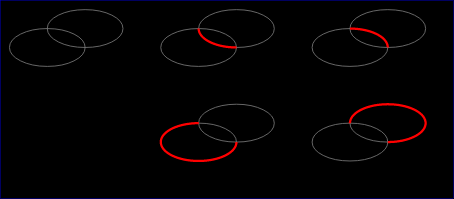
 应用
应用
在github上看到一个VectorDrawable应用的例子,实现了一个动态效果的searchbar,原理就是对VectorDrawable trimPathStart这个属性做动画。最初的设计在这里,照着实现一下:
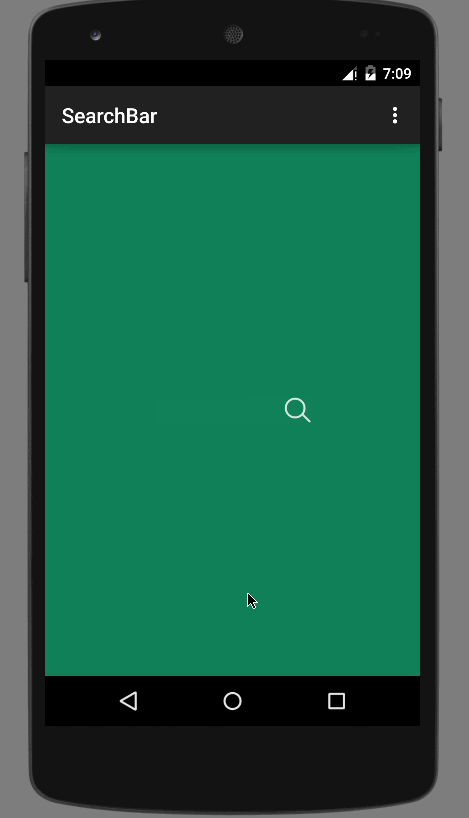
Reference
- https://developer.android.com/training/material/drawables.html
- https://developer.android.com/reference/android/graphics/drawable/VectorDrawable.html
- https://developer.android.com/reference/android/graphics/drawable/AnimatedVectorDrawable.html
via http://blog.csdn.net/xu_fu/article/details/44004841
特别有用,转载了,,